With more than 100+ controls, Infragistics Windows Forms is the most mature, fully-featured Windows Forms product on the market. With features that cover every aspect of enterprise software development including Microsoft Office style user interfaces, high performance dashboards and reports, and full modern experiences with touch & gestures. In 13.2 we've added exciting UI patterns usually only found in a Window Store modern UI applications. With the new Radial Menu & Live Tile View control, along with full touch & gesture support across controls, developers can build touch-first modern experiences for devices like Microsoft Surface that look & feel like the most modern applications on the market today.
Radial Menu
Inspired by Microsoft OneNote MX, the Radial Menu is a new UI pattern that optimizes the experience of menu navigation & selection on a touch device. The radial menu contains a hierarchical structure of items, such as font selection or color selection that a user can interact with using touch or mouse input. The control is designed around the concept of Tools, we provide a set of predefined Tools types, but you can create your own tools as well. Some of the Tools we provide include what you would need to recreate something like the OneNote MX experience:
Button Tool
Color Tool
Numeric Tool
Numeric Gauge Tool
List Tool
Font Name Tool
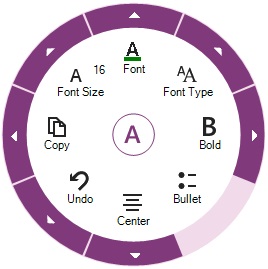
The nice thing about this UI pattern is that it can be used for any type of touch experience. We are shipping a showcase sample called INGear which used the Radial Menu as a data filter tool … in a touch friendly or mouse experience.
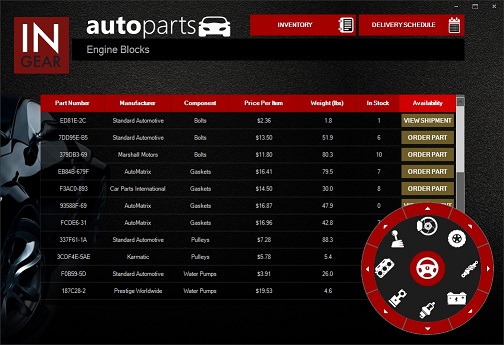
Here is a nice video of this experience in action.
[youtube] width="560" height="315" src="http://www.youtube.com/embed/DnWAYP4Zen4" [/youtube]
Live Tile View
A major player in the UX essentials of delivering a modern app experience in Windows 8 is the Live Tile of the Start Screen. The new LiveTileView enables you to emulate touch digitizer input, gesture support, animations, and multiple tile sizes & high and low DPI scaling that is delivered in the Windows 8.1 Start Screen.
Live Tiles play a key role in the Windows 8 experience - bringing relevant and important data & information to the user - and can now play the same role in Windows Forms application experience:
Serve as a "front door" to an application
Keep users connected with updated data
Paint a complete picture
Deliver personal information
Draw you into an experience
Remind you of something
Show what's next up
Notes for while you were away
An extension to an app
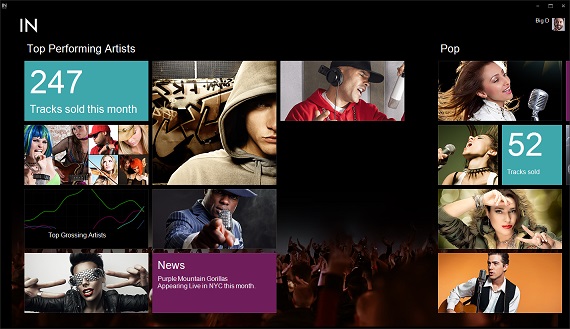
Features that can be highlighted in the LiveTileView home page, each one can include a screen shot:
Gesture support - Full support for touch digitizer input, with support for gestures such as panning, zooming, and press-and-hold.
High Density Displays - Support for multiple pixel densities including:
Low (less than 1366)
Normal (1366 X 768)
High Definition (1920 X 1080)
Quad XGA (2048 X 1536)
Predefined Template Support - Tiles come in the four Windows 8.1 size options - Small, Medium, Wide, and Large
Heading Support - There are four different text sizes for a tile: Block, Heading, Normal, and Small (in descending size order).
Badge Support - A "badge" or small informative icon can be displayed on the tile's lower right corner
Styling - AppStylist support is built in, as well as support for the new Windows 8 themes we are shipping in 13.2
Here is a cool video that demonstrates the features of the INTune showcase sample we are shipping with 13.2 so you can learn how to build a Live Tile experience yourself.
[youtube] width="560" height="315" src="http://www.youtube.com/embed/BaxjGrXf3ZU" [/youtube]
Touch Experience Across All Controls
With the continued move to tablet's and touch enabled devices, we've completed the touch story for the Windows Forms controls, so you can deliver a modern experience against any touch device that support Windows Forms. This includes touch friendly gestures for panning and flicking, as well as support for gestures like tap, tap & drag, double tap, tap and hold.
In 13.1, we included the UltraTouchProvider, which is a code-free way to add a touch experience to any form by expanding any interactive ‘clickable’ area of the control to a minimum of 9mm, which is the standard minimum size for a touch interaction.
The controls we enabled with touch in 13.1 were:
- Editors
- Grid
- Tabs
- List View
- Tree Value List
In 13.2, we finished adding touch features, which includes these controls:
- Desktop Alert
- DockManager
- ExplorerBar
- Message Box
- Schedule controls: Day, Week, Month Views and Calendar
- Timeline
- GanttView
- Office Ribbon
Here is an example of the Explorer Bar control, with the Metro Theme applied with Touch Metrics enabled. You can see that there is plenty of room to touch groups and items on the control when touch is enabled.
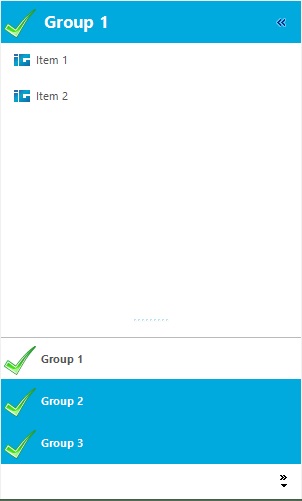
Office 20103 Style with Touch
With the new Office 2013 Microsoft has introduced a new version of the Ribbon, which gives us an opportunity to deliver the same exact user experience in styling & touch as the Office 13 Ribbon. The new Ribbon style is predominantly similar to the previous versions of the Ribbon with a new color scheme, different styles and a few additional features.
Here are some of the features you’ll get with the new Ribbon style:
Visual styling - Flat with few borders.
Pin/Unpin button has been repositioned from the TabItem area to the RibbonGroup area.
Auto-hide mode The new Office 2013 Microsoft Ribbon also introduced a new feature allowing the user to regain precious screen real estate by hiding the entire Ribbon. We've duplicated this functionality as part of our Office 2013 experience, but also expanded the implementation to be available for our many styles of Ribbon.
Office 2013 BackStage fills the entire application container, it removes the rendered tab items, and adds a stationary "Back" button above the navigation area to allow the user to close the BackStage.
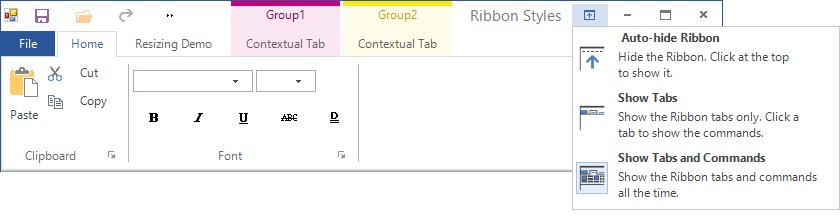
Miscellaneous Controls
We’ve also made some incremental updates to existing controls. Here are some of the highlights:
The new UltraTreePrintDocument allows easy printing of the WinTree control.
Combo, ComboEditor, WinTree– You can change the delay in between keystrokes when searching these controls.
Documents Engine– The new PublishingProgress event returns the progress of the operation so you can update the UI accordingly.
UltraGrid - We have added a property to the UltraGridRow to which enables you to insert page breaks when printing the grid.
UltraScrollBar - UltraScrollBar now support ScrollTips (tooltips that display based on the currently value while the scrollbar thumb is dragged).
Summary
As you can see, this is a huge release for us. We’ve been focused in delivering a feature set in 2013 that allows you to build modern, touch-friendly applications in Windows Forms. If you are looking for more features, or have ideas on improving existing controls, let us know on UserVoice, it’s how we track the top requests for every platform. And if you have any feedback on this release, or need any clarifications, feel free to email me at jasonb@infragistics.com.