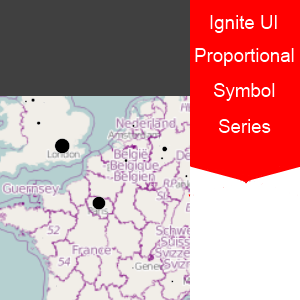 The Ignite UI map is already a control that boasts a wide variety of features , proving useful in a number of different scenarios. I have been posting about the map’s current capabilities; this post and another one which will follow shortly will shed some light on some upcoming features.
The Ignite UI map is already a control that boasts a wide variety of features , proving useful in a number of different scenarios. I have been posting about the map’s current capabilities; this post and another one which will follow shortly will shed some light on some upcoming features.
Today we shall be looking into the Proportional Symbol Series – a nice touch on the standard symbol series. With this new type of series , you will be able to visually display some of the series’ item statistics by utilizing the size of the symbol as a visual cue.
Now without further ado – let’s get on with it !
Setup
As with all other jQuery-based controls , you will have to load up a set of required JavaScript scripts in order for the Ignite UI map to work and be rendered.
Here’s the set of includes you need on your webpage , as usual I’m using the CDN-hosted versions; you’re free to use locally-stored files if you wish.
1:<scriptsrc="http://www.modernizr.com/downloads/modernizr-latest.js"type="text/javascript"></script>1:2:<script src="https://ajax.googleapis.com/ajax/libs/jquery/1.7.1/jquery.js" type="text/javascript">1:</script>2:<script src="https://ajax.googleapis.com/ajax/libs/jqueryui/1.8.17/jquery-ui.js" type="text/javascript">1:</script>2:<script src="js/infragistics.loader.js">1:</script>2:3:<script src="MapHelper.js"></script>
The last file being loaded is a custom script with some useful functions for the Ignite UI map control – they can be used alongside the control’s default methods. Feel free to check the file out – it’s provided in the archived sample on the bottom of this post. You can also see the code here:
1:function MapHelper(options) {
2:var self = this;
3:// Initialize with the options supplied
4:this.mapSelector = options.mapSelector;
5:this.shapeDataSource = options.shapeDataSource;
6: 7:// Attaches an event handler which zooms the map so that all map shapes are visible
8:this.autoZoom = function() {
9: $(document).on("igmaprefreshcompleted", self.mapSelector, autoZoomHandler);
10: } 11: 12:// Finds the extent of all shapes in the map control and calculates a proper
13:// map window so that all shapes are visible.
14:// Detaches from the refreshCompleted event of the map control after
15:// themap rectangle is set to the map control
16:function autoZoomHandler() {
17:var shapes = self.getAllShapesExtent();
18:if (shapes.length > 0) {
19:var allShapesBounds = self.findShapeArrayBounds(shapes);
20:var mapWindow = self.calculateMapWindow(allShapesBounds);
21: $(self.mapSelector).igMap("option", "windowRect", mapWindow);
22: $(document).off("igmaprefreshcompleted", self.mapSelector, autoZoomHandler);
23: } 24: } 25: 26:this.mapShapes = function (mapShape) {
27:var shapeData = self.shapeDataSource;
28:var shapeEnumerator = shapeData.converter().getEnumerator();
29:var mappedShapes = [];
30:while (shapeEnumerator.moveNext()) {
31: mappedShapes.push(mapShape(shapeEnumerator.current())); 32: } 33: 34:return mappedShapes;
35: } 36: 37:this.getAllShapesExtent = function () {
38:var shapeData = self.shapeDataSource;
39:var shapeEnumerator = shapeData.converter().getEnumerator();
40:var shapesArray = [];
41:while (shapeEnumerator.moveNext()) {
42: shapesArray.push(shapeEnumerator.current()); 43: }44:return shapesArray;
45: } 46: 47:this.findShapeArrayBounds = function(shapeArray) {
48:// Store to improve performance and readability
49:var sCount = shapeArray.length;
50: 51:if (sCount > 0) {
52:var left, top, right, bottom;
53: 54:// Enumerate shapes
55:for (var s = 0; s < sCount; s++) {
56:var currentShapeBounds = self.findShapeBounds(shapeArray[s]);
57: 58:if (currentShapeBounds.left < left || !left) left = currentShapeBounds.left;
59:if (currentShapeBounds.right > right || !right) right = currentShapeBounds.right;
60: 61:if (currentShapeBounds.top > top || !top) top = currentShapeBounds.top;
62:if (currentShapeBounds.bottom < bottom || !bottom) bottom = currentShapeBounds.bottom;
63: } 64: 65:return {
66: left: left, 67: right: right, 68: top: top, 69: bottom: bottom 70: }; 71: } 72: } 73: 74:this.findShapeBounds = function(shape) {
75:var left, top, right, bottom;
76:var points = shape.points.item(0);
77:var pCount = points.count();
78:// Enumerate shape points
79:if (pCount > 0) {
80:// Find bounds of the state
81:for (var i = 0; i < pCount; i++) {
82: currentPoint = points.item(i); 83: 84:if (currentPoint.__x < left || !left) left = currentPoint.__x;
85:if (currentPoint.__x > right || !right) right = currentPoint.__x;
86: 87:if (currentPoint.__y > top || !top) top = currentPoint.__y;
88:if (currentPoint.__y < bottom || !bottom) bottom = currentPoint.__y;
89: } 90: 91:return {
92: left: left, 93: right: right, 94: top: top, 95: bottom: bottom 96: }; 97: } 98: } 99: 100:this.calculateMapWindow = function(minViewWindow, zoomRatio) {
101:if (!zoomRatio) {
102: zoomRatio = 1; 103: }104:// Calculate central point and required radius
105:var width = minViewWindow.right - minViewWindow.left;
106:var height = minViewWindow.top - minViewWindow.bottom;
107:var centered = {
108: longitude: minViewWindow.right - width / 2, 109: latitude: minViewWindow.top - height / 2, 110: radius: (width > height) ? width / 2 * zoomRatio : height / 2 * zoomRatio 111: };112:// Calculate map window in relative units
113:var zoomRect = $(self.mapSelector).igMap("getZoomFromGeographic", self.geographicFromCentered(centered));
114:return zoomRect;
115: } 116: 117:// Calculates the geographic coordinates of a square around a central point and radius
118:this.geographicFromCentered = function(centered) {
119:var geographic =
120: { 121: left: centered.longitude - centered.radius, 122: top: centered.latitude - centered.radius, 123: width: centered.radius * 2, 124: height: centered.radius * 2 125: };126:return geographic;
127: } 128: }
Now , let’s try to understand how does the scaling work.
1: $.ig.loader({2: scriptPath: "./js/",
3: cssPath: "./css/",
4: resources: "igMap"
5: }); 6: 7: $.ig.loader("igMap", function () {
8:var worldCitiesSource = new $.ig.ShapeDataSource({
9: shapefileSource: 'world_cities.shp',
10: databaseSource: 'world_cities.dbf',
11: importCompleted: function (shapeSource) {
12:var helper = new MapHelper({
13: mapSelector: "#map",
14: shapeDataSource: shapeSource 15: });16:var citiesData = helper.mapShapes(function (shape) {
17:return {
18: longitude: shape.points.item(0).item(0).__x, 19: latitude: shape.points.item(0).item(0).__y, 20: name: shape.fieldValues.NAME,21:// 23620000 is the max number in the data
22:// 32 is scaling factor -> change to increase/decrease the size of the circles
23: population: shape.fieldValues.POPULATION / 23620000 * 32, 24: country: shape.fieldValues.COUNTRY,25: isCapital: shape.fieldValues.CAPITAL === "Y"
26: }; 27: }); 28: createMap(citiesData); 29: } 30: }); 31: worldCitiesSource.dataBind(); 32: }); 33: 34:function createMap(worldCities) {
35: $("#map").igMap({
36: width: "700px",
37: height: "700px",
38: verticalZoomable: true,
39: horizontalZoomable: true,
40: windowResponse: "immediate",
41: dataSource: worldCities, 42: series: [{43: type: 'geographicProportionalSymbol',
44: name: 'worldCities',
45: latitudeMemberPath: 'latitude',
46: longitudeMemberPath: 'longitude',
47: radiusMemberPath: 'population',
48: markerType: 'automatic'// It is mandatory to set any kind of marker because the default is (?!) 'none'
49:// Whatever you set the control will always draw circles of varying size
50: }] 51: }); 52: }The first few lines are loading of the appropriate resources , this is present in all of the setups where we use the Infragistics Loader to load our control resource files.
What we do next is we create a shape data source , specifying the location of our shape files. Once the files have been loaded up , we use the shape files source as a parameter to pass to our Map Helper object , which we use to enumerate through the source’s shapes. The symbols’ size is each city’s population value , based on the largest population value in the data source. Once we’ve established a formula for calculating the size of each symbol , we pass the now “prepared” data source to the map initialization function , which we’ve described in the createMap function. It’s just the standard way of initializing the map control.
On line 47 , we’re binding the radius of the symbol shapes to the radius calculating function we defined on line 23. We also define the mandatory latitude and longitude properties , which are needed to pinpoint individual entries within the series.
To download the sample project , click on this link.
Check out my previous blogs on the Ignite UI Map here , here , here and here. And also here.