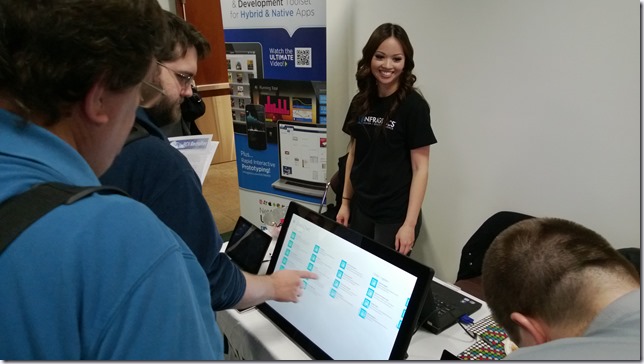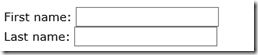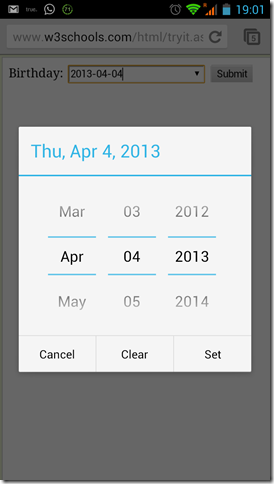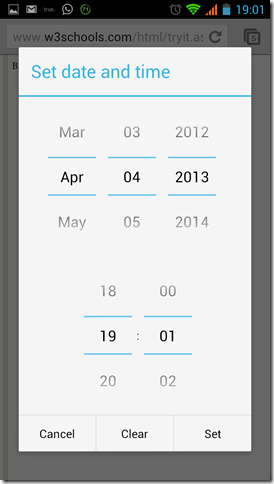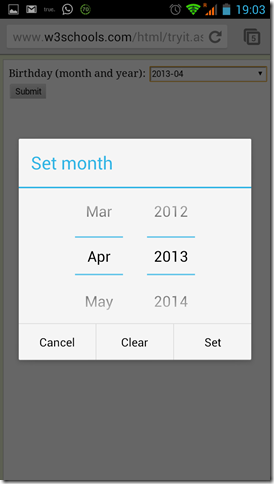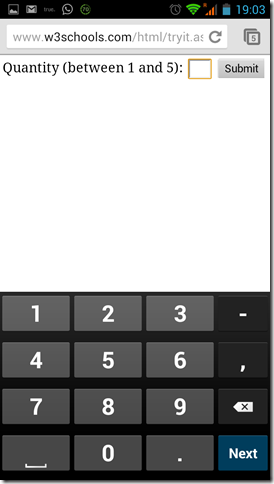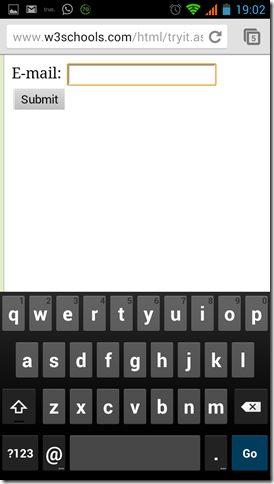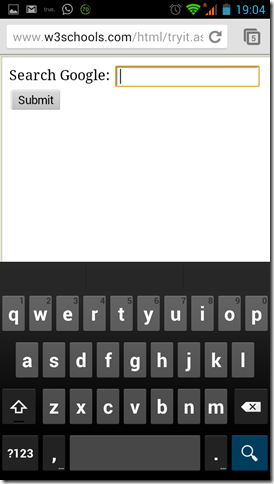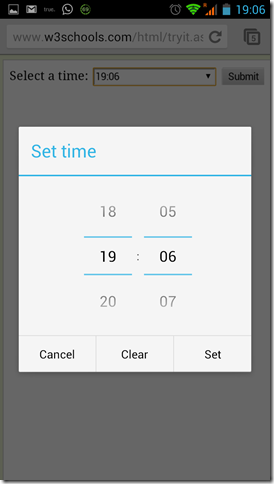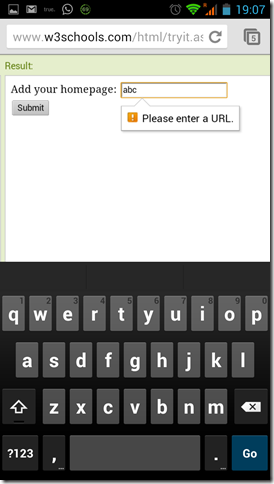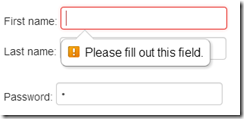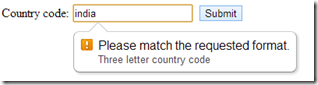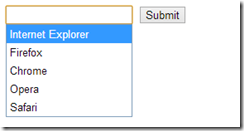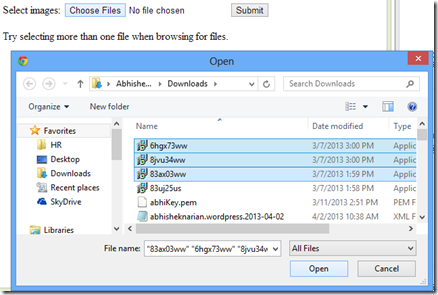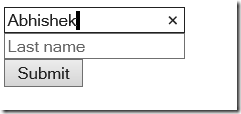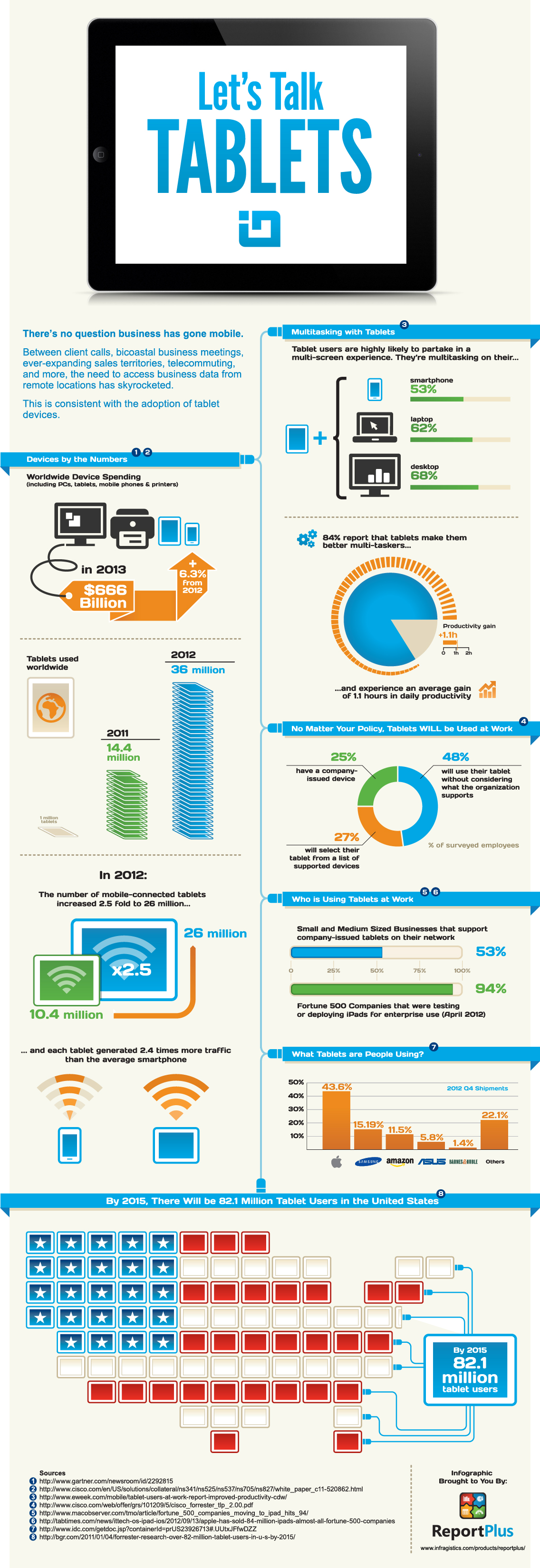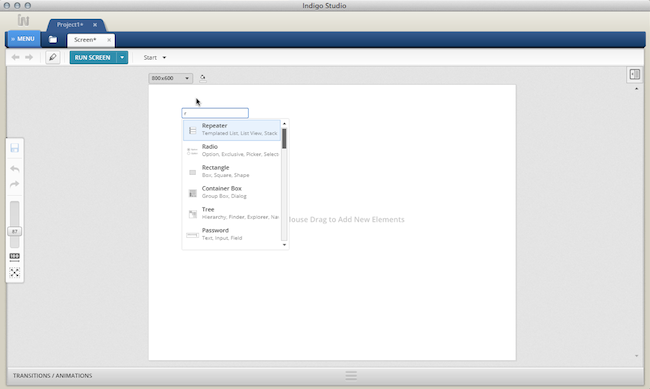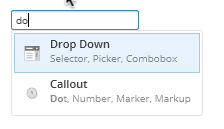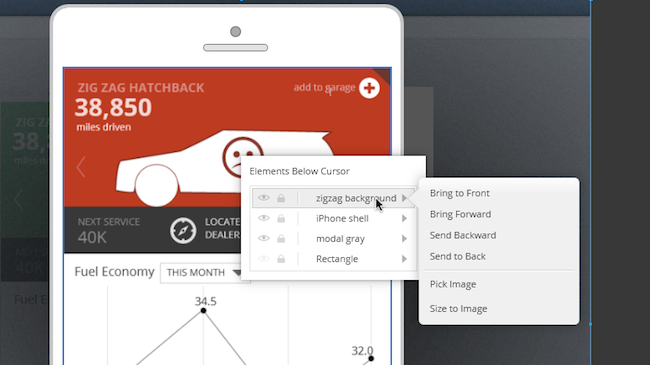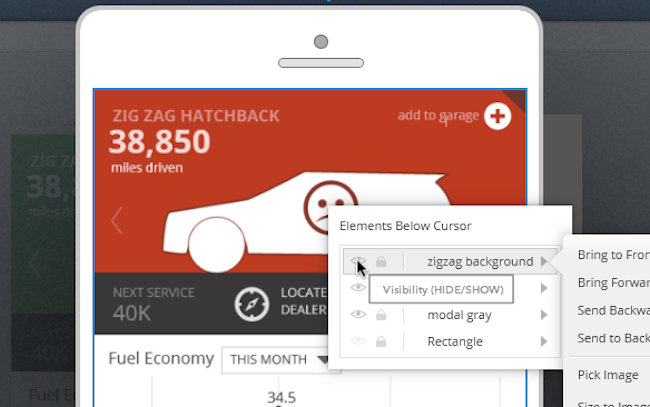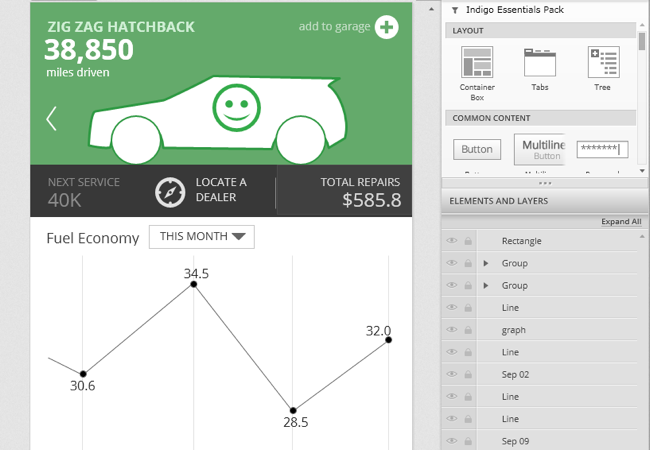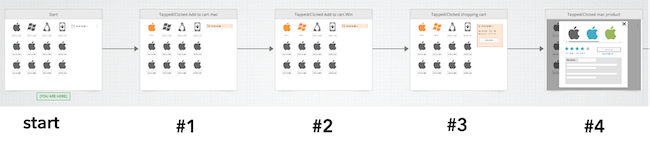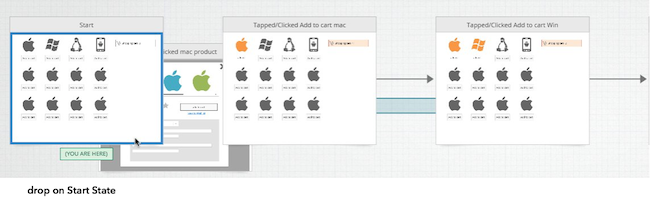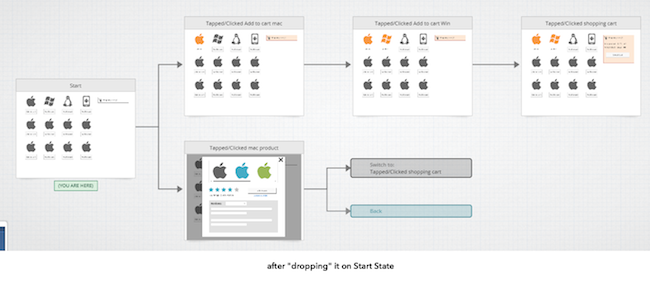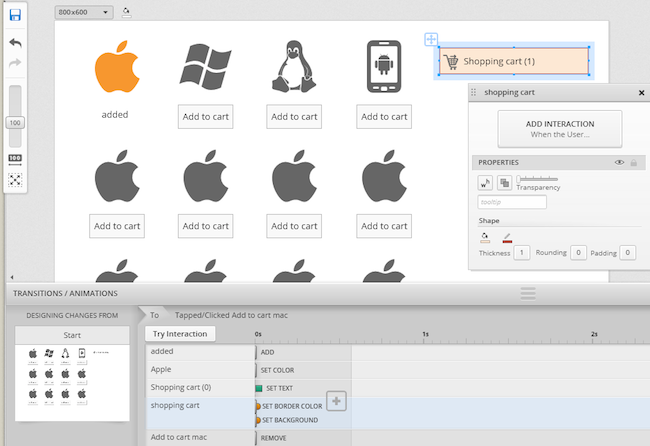What an awesome week! If you have been following me on twitter, then you know that I was on my I-90 User Group Tour last week. I spoke at three user groups, in three days. Unlike my BAM! User Group Tour that took me on nine airplanes, this tour only had me on four.
I started my tour by flying into Buffalo on March 25th. I like to fly in a day early when speaking at events. You never know what will happen during your travel that may cause you to be late, such as a delayed or cancelled flight, flat tire, or some other unforeseen obstacle. My flight from Boise to Chicago was right on time. Everything was perfect. Until the plane actually landed in Chicago. For some strange reason, we didn’t have a gate when we landed and we were forced to sit on the tarmac for 20 minutes waiting for a gate. You may be thinking no big deal right. Well, unfortunately for me I only had a 45 minute layover for my flight to Buffalo, which just happens to be the last flight to Buffalo for the day. We finally got a gate at 5:45 pm. My next flight left at 6:00 pm. Those of you you who travel often already know that if my plane departs at 6:00 pm, my flight boarded at 5:30 pm. Yeah, looks like I’m spending the night in the Chicago airport. Or am I?
Our arrival gate was B21. Luckily for me I was upgraded to first class so I was at the front of the plane when the door opened. I literally ran, some call it a sprint, from B21 all the way to gate C29 in just under five minutes. For you who aren’t familiar with the Chicago airport (ORD), gate C29 is in another concourse on the other side of the tarmac. I made it to the gate just before they closed the door. Thank goodness, because I really didn’t feel like spending the night in the airport.
Microsoft Developers of Western New York
My first stop was the Microsoft Developers of Western New York located in Buffalo, New York. This great group is lead by Richard Nalezynski and the meeting was held at the awesome facilities of Buffalo Computer Graphics on March 26th. Pizza was served for dinner, and there was no shortage of conversation. This meeting was all about WPF. I gave my “WPF for the Real World” talk, and had tons of great questions. Richard is a a great guy and runs an awesome group. If you are ever in the area, I would highly recommend stopping by.
Visual Developers of Upstate New York
My next stop was the Visual Developers of Upstate New York located in Rochester, New York. Luckily for me it was a really short 60 minute drive. I met up with Bob Nims, the group leader, at the New Horizons training facility. I just happened to show up right when the pizza did. I like it when I have such good timing. This was a smaller group than I am used to, but the content was just as good. We had a great discussion about “Developing Composite XAML Applications with Prism”, and even had a few members that were currently writing Prism applications. I love that! There were tons of great questions, and we even got to go into some more advanced details.
Central New York Developers Group
My last stop on the tour was the Central New York Developers Group in Syracuse, New York. The very smart Andy Beaulieu heads up this group of devs. There was a really good turnout at this meeting and the New Horizons facility barely had room for everyone to fit. This group also chose my “WPF for the Real World” talk, and I could see why. There were tons of devs getting into XAML. This lead to great questions, and an awesome conversation on various aspects of developing WPF applications. I even got to help them understanf some of the most common mistakes and dos/don'ts of XAML application development and MVVM.
Sample Code
I would like to thank each and every user group for inviting me come speak at their group. I would also like to thank all of the attendees that took time out of their day and away from their families to come hear me speak. I met a ton of smart and talented people. I am always amazed at the vast amount of knowledge that is shared at each and every group I attend. My favorite part about traveling to different groups is meeting all these great people. I always learn more from them, than they probably do from me.
For those of you who attended the “Developing Composite XAML applications with Prism” talk and want the sample code, look no further. In other words, if you came to the Visual Developers of Upstate New York meeting, you can get the samples below.
Download the Live Demo source code
Download the Prism DelegateCommand sample
Download the Prism CompositeCommand sample
Download the Prism EventAggragator sample
For the other two groups, the “WPF for the Real World” was more of a dynamic talk that was adhoc depending on the direction the group took it. So, I only have one sample to share, since we basically started from scratch and played around in Visual Studio talking about various aspects of WPF. You can get your sample below.
Download the WPF for the Real World sample
If you have any questions feel free to contact me through my blog, on Twitter (@BrianLagunas), or leave a comment below.