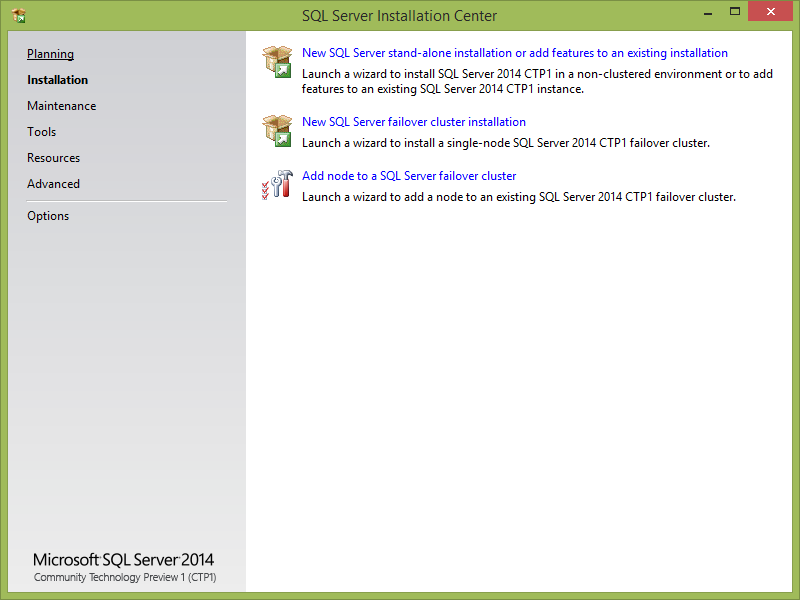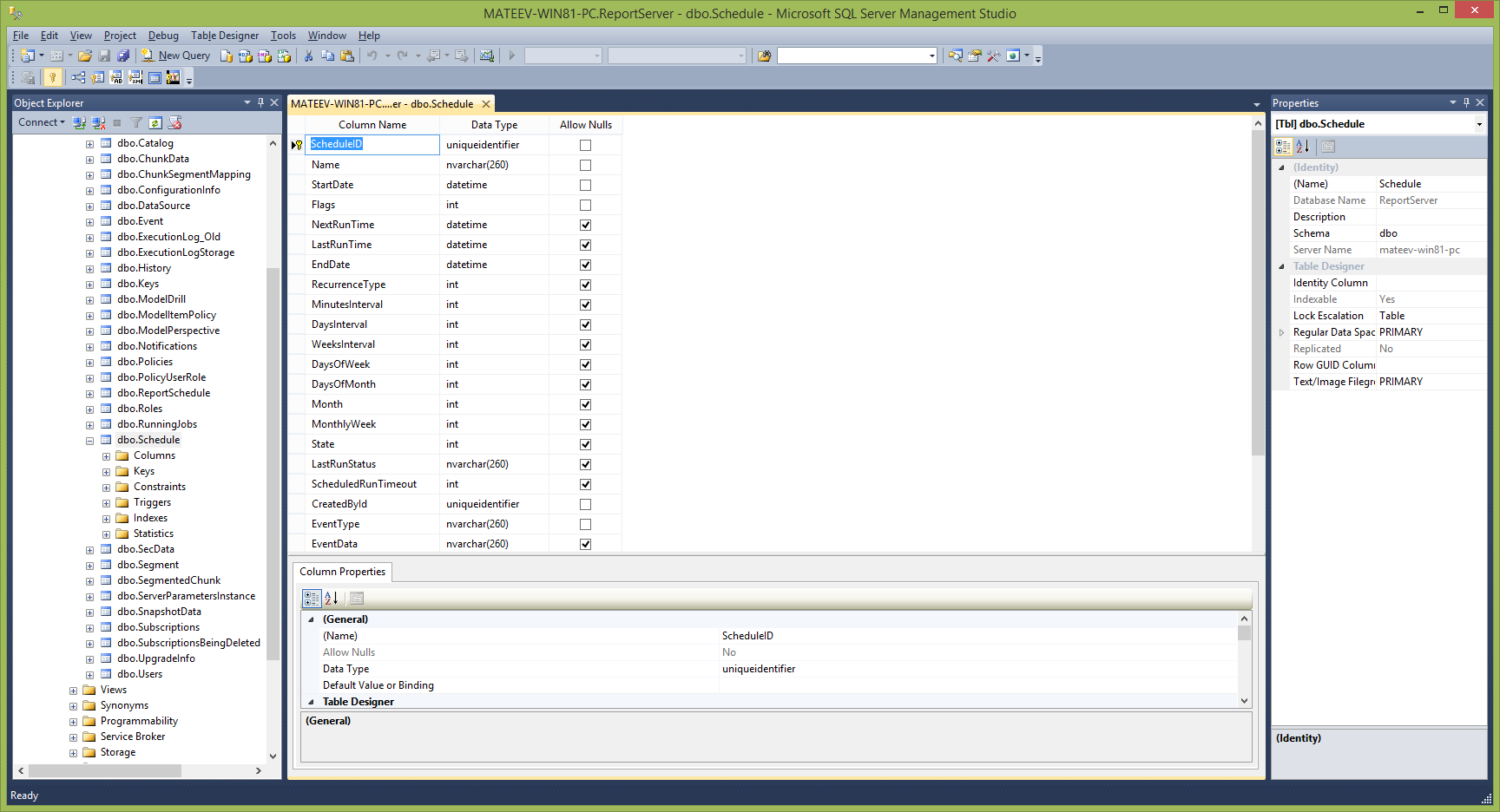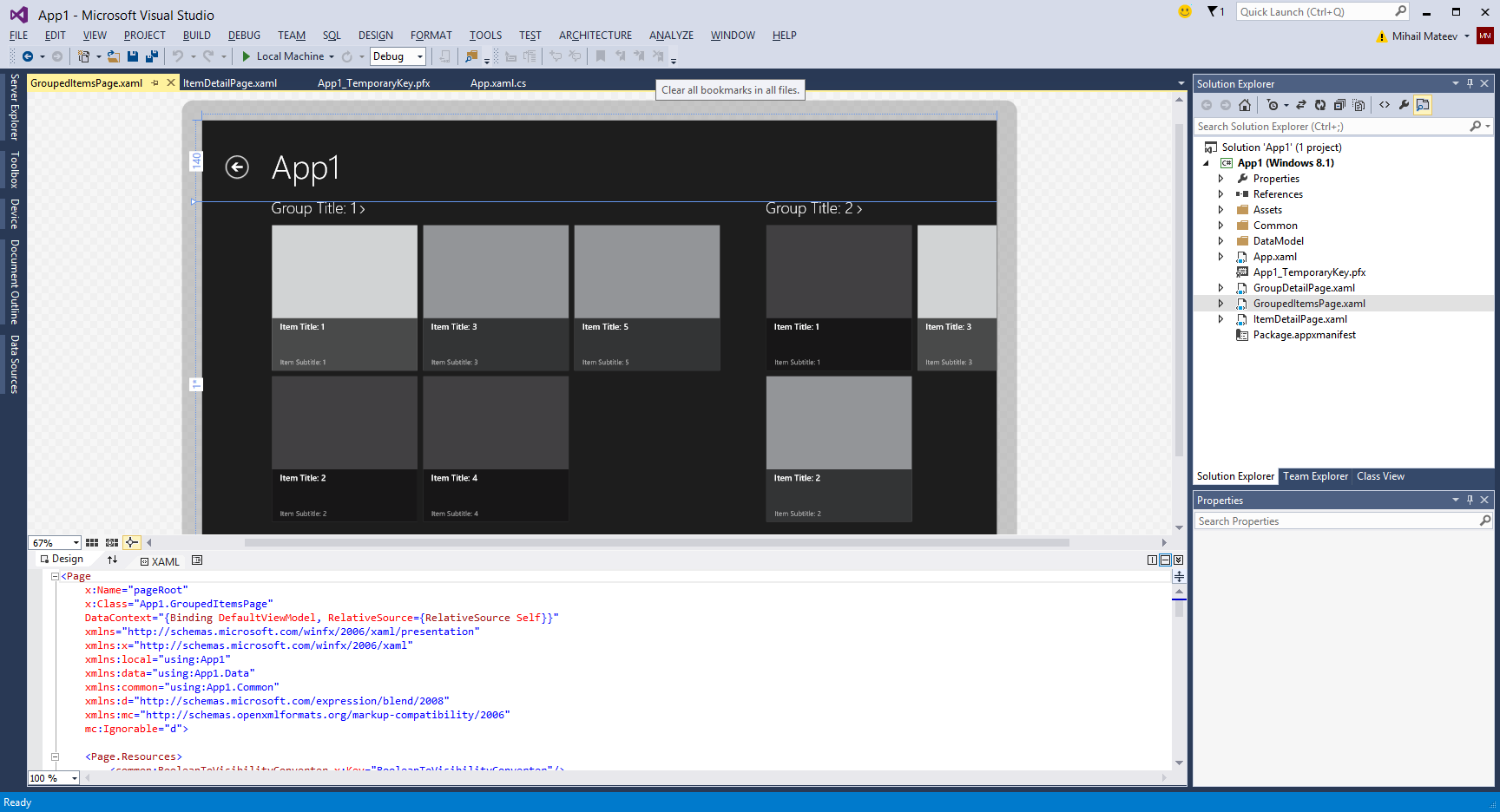Many developers want to create applications, developed with a recent Preview Visual Studio 2013 and SQL Server 2014 CTP1 on Windows 8.1 Preview. Very often you could have some issues when try to use together several new products that have not yet RTM.
If you check this article you will see that
Microsoft SQL Server 2014 CTP1 can only be installed on a clean system. That means you need to install it immediately (if it is possible) after the OS installation (including also Windows 8.1 Preview): SQL Server 2014 CTP1 does not support side-by-side installations with Microsoft SQL Server 2012 or with Microsoft SQL Server 2012 client libraries. Furthermore to administer SQL Server 2014 CTP1, you need to use only the Microsoft SQL Server Management Studio that is included as part of SQL Server 2014 CTP1.
The scenario is not supported in which SQL Server 2014 CTP1 is installed side by side on the same system with products that install SQL Server 2012 client libraries. This is because of incompatible versions of the dependent client libraries.
When the following applications are installed, the installation of SQL Server 2014 is blocked:
- Microsoft Visual Studio 2013 Preview
- Microsoft Visual Studio 2012
- Microsoft SQL Server Data Tools (SSDT)
Other products that install SQL Server 2012 client libraries are as follows:
- Microsoft Data-Tier Application Framework (DACFx)
- Individual installations of the SQL Server Feature Pack client libraries
When Visual Studio and SSDT target a stand-alone SQL Server 2014 CTP1, these applications do not function correctly, and these scenarios are not supported. Tools that rely on SQL Server 2012 client libraries assume incorrectly that a fully compatible version of SQL Server 2012 is installed on the destination computer. When the version is not fully compatible, a basically unpredictable experience occurs, and the tools fail to function correctly when those client library assumptions discover incompatible changes.
Let’s see how we can run SQL Server 2014 CTP1 and Microsoft Visual Studio 2013 Preview on Windows 8.1 Preview.
Prerequisites:
- Download Windows 8.1 Preview here:
- Get Visual Studio 2013 Preview from this link:
- Download SQL Server 2014 CTP1 from this page:
Steps to install:
- Install Windows 8.1 Preview (you can install it on a physical machine or VM or upgrade the existing Windows 8 configuration)
- Install SQL Server 2014 CTP1 (If your system is clean)
- Install Visual Studio 2013 Preview
Install SQL Server 2014 CTP1
Administer SQL Server 2014 CTP1, using only the Microsoft SQL Server Management Studio that is included as part of SQL Server 2014 CTP1.
Install and run the new Visual Studio 2013 Preview
Actually it is possible to uninstall already installed products like, Microsoft Visual Studio 2013 Preview , SSDT, DACFx , SQL Server Feature Pack client libraries and check for existing MS SQL Server 2012 components. It is good to check in Control Panel –> Programs –> Programs and Features and if there are still SQL Server 2012 components – you should uninstall it.
That’s all the you should do to do and you will have a configuration with the latest Microsoft products - Visual Studio 2013 Preview and SQL Server 2014 CTP1 on Windows 8.1 Preview. Just remember – you should have no installed SQL Server 2012 components and you need to install SQL Server 2014 CTP1 before Visual Studio 2013 Preview .
Expect next blogs where you will learn more about Windows 8.1, Visual Studio 2013 and MS SQL Server 2014 .
Follow news from Infragistics for more information about new Infragistics events.
As always, you can follow us on Twitter @mihailmateev and @Infragistics and stay in touch on Facebook,Google+andLinkedIn!