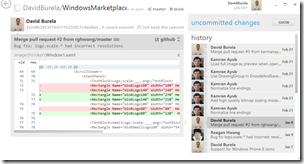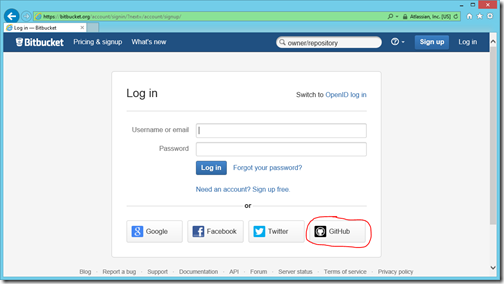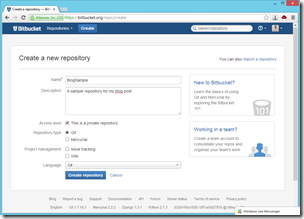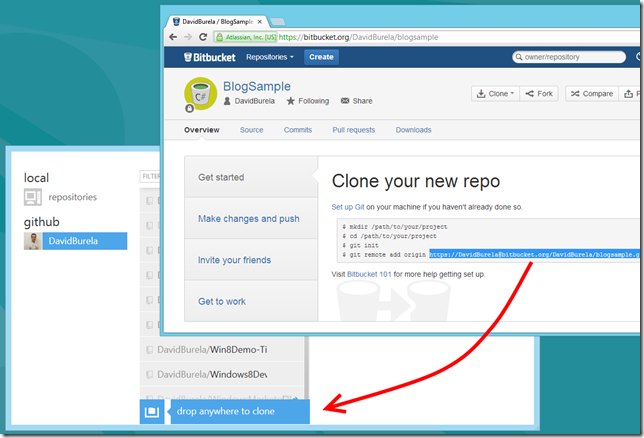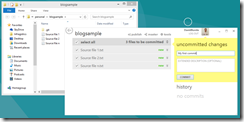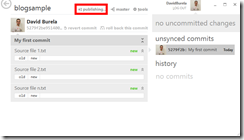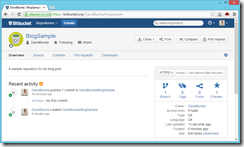If you aren’t using any form of source control in your project then stop right now and fix this. To get up and running with Git takes a whole 10 minutes to set up, and you will have your source code up in the cloud, should your computer blow up in the future (or you absent mindedly delete an important file).
Last year I wrote a blog post explaining how you could get free online source control for your personal projects by using a combination of a free account at http://bitbucket.org/ and the GREAT Git client created by GitHub http://windows.github.com/. Things have progressed so it is time to write an update.
BitBucket vs. GitHub
Lets take a quick look at a matrix that explains the two servies. GitHub is quickly becoming the De facto place to host public open source projects. This is because they allow unlimited public repositories with collaborators. However if you are working on your own project you will probably want to keep your code private. This is where BitBucket shines, if you just want to a place to host all of your private repositories, then you can have unlimited private ones. The limitation of 5 collaborators is fine for private projects.
| BitBucket | GitHub | |
| Private repositories | Free (Limited to 5 collaborators) | PAID |
| Public repositories | Free (Limited to 5 collaborators) | Free |
The GitHub for windows application
Using Git from the command line can be hard. There are a lot of commands to learn while simultaneously trying to learn the workflow of Git works. While it is important long term to understand these commands, when getting started a GUI can help ease you into this new world.
The GitHub for Windows application has great integrated support for BitBucket (as can be expected), however it can work as a generic Git client just fine. This will allow us to use it with BitBucket.
Creating a repository on BitBucket
The new sign in screen on BitBucket.org surprised me. You can now actually sign into BitBucket with your GitHub account *Mind Blown*
Once you have logged in, create a new repository
Connecting the GitHub app with BitBucket
Once you have created a repository, find a place where it displays the address of your new Git repository (e.g. under Get Started). Then select the URL and then drag the text from your browser, and drop it into the GitHub for Windows app. It will automatically add the repository.
Now place your source code within that folder in Windows Explorer, commit your source code into the repository, then publish your new change set back up into Bitbucket. Done easy!