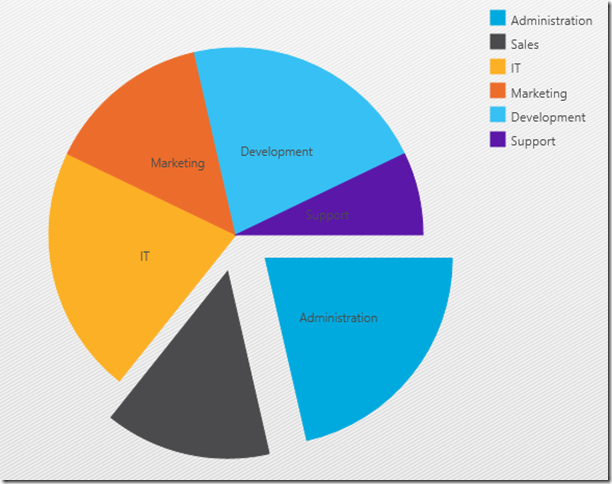Your wait is over! NetAdvantage for Windows UI is HERE! Since the announcement of Windows 8 at the Microsoft //BUILD/ event in Anaheim, CA back in 2011, Infragistics has been watching the market trends, listening to customers, and working closely with Microsoft to create the best Windows 8 control toolset available. No matter what your UI preference, we have leveraged our existing codebase to create a familiar and unified development experience for both XAML and HTML.
Whether you are a line of business developer writing internal applications, or a developer writing consumer based applications that will be published in the Windows Store; NetAdvantage for Windows UI provides the tools you need to create fast and fluid, rich, touch enabled, true Windows 8 experiences. Now is the time to choose your path to Windows 8!
XAML
If you are a XAML developer, then our XAML based Windows UI controls are for you. Our WinUI XAML controls are based off our ever popular NetAdvantage for WPF and Silverlight, so if you currently use our XAML controls, then moving into developing for Windows 8 just got a lot easier. With the same feature set, same API, and same great controls, you can take the knowledge and experience you already have and start writing touch enabled Windows Store applications without skipping a beat.
I bet you’re wondering what you get for the XAML stack. Well, let’s check out the controls.
- Data Chart
- Grid – CTP
- Barcode
- Calendar
- Currency Input
- DateTime Input
- Masked Input
- Numeric Input
- Excel Framework – CTP
- Persistence Framework – CTP
Wow, that’s a lot of XAML! Let’s check these controls out in a little more detail.
Data Chart
The xamDataChart is a next-generation high-performance charting control designed for handling a live data feed coming in with over tens of thousands of data points every several milliseconds. It is also designed to facilitate the overlay of multiple series in a single chart plot area so that users can add statistical and technical indicators to their analyses with ease. The xamDataChart control provides financial features similar to those found on Google and Yahoo! finance websites. It also provides a set of charts and a framework for creating charting applications, or adding charting capability to existing data or information-driven applications. Easily set up common chart series types, such as an area, line, spline, and column chart series. This is hands down the most powerful, feature rich, and highest performance chart on the market.
Grid – CTP
Obviously, one of the most popular controls for line of business applications is the data grid. If you need one, we got one! The xamGrid is currently being released as a CTP because we just weren’t ready to call it perfect. Though, don’t let the CTP label fool you. Even as a CTP, the xamGrid allows you to display complex hierarchical data with master/detail data relation ships with different column layouts at each level. It utilizes UI virtualization which makes the XamGrid extremely lightweight and extremely fast when handling large amounts of data. With powerful features such as column sorting, filtering, column moving and grouping, as well as fixed columns; this xamGrid is the most feature rich grid for Windows 8 on the market.
Barcode
From shipping containers, to medical records, to a can of beans at the grocery store, barcodes have become the universal mechanism for affixing identifying data to physical assets. Industries have created standards around barcode technology such as creating barcodes that provide capabilities unique to their industries. With support for over 10 different symbologies including Code 39, Code 128, Ean/Upc, Interleaved 2 Of 5, GS1 Databar, Intelligent Mail, Royal Mail, PDF 417, Mxi Code, and QR Code; We have you covered for all your barcode needs. Who else has that? I’ll tell you… No one!
Calendar
A calendar control is a must have for any line of business application. The ability to display the days of the month, day headings for the days of the week, a title with the month name and year, links for selecting individual days of the month, and links for moving to the next and previous month and year is a must have. Luckily for you we have one of those too. The xamCalendar is not just a simple calendar but a feature rich calendar that allows you to display multiple calendars in rows and columns. It supports different views for day, month, year, decade, and even century views. The xamCalendar supports single date selection, as well as multiple date selection.
Editors
We know you need editors, and editors you shall have. Four to be exact. This first release of WinUI XAML controls ships with the xamDateTimeInput, xamMaskedInput, and xamNumericInput for all your editor needs. With the xamDateTimeInput, not only can you select a date from the built-in drop down calendar, but you can also restrict direct user input to a specific mask. The xamNumericInput should be used for all your numerical data values in which you can assist your users in entering their numeric values by restricting their input or by formatting it to predefined valid formats. If you deal with money, then you will need the xamCurrencyInput. The xamCurrencyInput uses a mask to prepend a value with a given cultures currency symbol. You can also ensure that the fraction portion of the value remains intact up to the hundredths place, even if there is no remainder. All of the editors I just discussed are built on top of our xamMaskedInput which uses a mask to restrict user’s input to a valid text format.
Excel Framework – CTP
It’s no secret. Excel runs most companies today. Now, getting excel data in and out of your Windows 8 application has never been easier. Using the Infragistics Excel Framework, you can work with spreadsheet data using familiar Microsoft Excel spreadsheet objects like Workbooks, Worksheets, Cells, Formulas and many more. The Excel Framework makes it easy for you to represent the data of your application in an Excel spreadsheet as well as transfer data from Excel into your application. One of the unique features of our Excel Framework is that it is a class library that runs completely independently of Microsoft Excel, so you do not require it to be installed. Once again, don’t let the CTP label fool you. This is a very capable framework that supports the follow versions of Excel:
- Microsoft Excel 97
- Microsoft Excel 2000
- Microsoft Excel 2002
- Microsoft Excel 2003
- Microsoft Excel 2007
- Microsoft Excel 2010
Persistence Framework – CTP
The Infragistics Persistence Framework library provides a unified API that can be used to save and load the current state of controls. You can manage every phase of the persistence process. You can define which DependencyObjects get persisted and which DependencyObjects properties can be saved and loaded. The save and load process can be easily customized. The static Save method returns a MemoryStream which can be further processed. It is up to you where it will be stored – e.g. Isolated Storage. I know what you’re thinking, “Another CTP?”. This is one of those frameworks we felt would be extremely useful, so we decided to provide it to you as soon as we could. This was a massive release of XAML controls, and we just ran out of time near the end of our cycle. Never the less, we were able to give you something to get your mouth watering.
HTML
What’s that you say? You’re not a XAML developer? You come from the world of HTML and jQuery? Give you a DIV and a CSS style any day? Well, okay I will! Our NetAdvantage for Windows UI also ships with some great butt-kicking HTML controls. If you currently use our IgniteUI product, that’s our HTML and jQuery controls, then you’re going to love this. Our WinUI HTML controls are based off our IgniteUI controls. Don’t use our IgniteUI controls? No problem, f you know HTML and jQuery then you already know how to use our controls. Either way, you are ready to start writing stunning, finger burning, touch enabled HTML Windows Store applications with our HTML based WINUI controls.
So what did we give you in our first release of WinUI HTML? Let’s take a looksy…
- Grid
- Hierarchical Grid
- Data Chart
- Map
- Pie Chart
- Date Picker
- Date Editor
- Currency Editor
- Numeric Editor
- Masked Editor
- Text Editor
Say Whhhaaaaatttt! Yeah, that’s a ton of great HTML controls. Everything you need to get started writing your app. Let’s dig a little deeper into these babies!
Grid
If you’re going to use a grid in your Windows Store application, you should use the fastest HTML grid on the market. Let your users customize and combine data for their Outlook applications simply by dragging and dropping the column header to group (and ungroup) common values and conditions. Enter data within the cell, using templates with custom editors that match the column’s data type. Yes, you can easily add new rows and delete existing rows from within the grid. In addition, validations can be done real-time within the grid cell. Display column summaries showing aggregates of values in the cell. It comes with the standard sum, average, max, min and count aggregate formulas built-in. The merge cells feature allows for sorted cells which have the same values to be merged into a single visual cell, for easier and more context-oriented data visualization. Need unbound columns? We got them. Add fields to your grids that are not bound to a data source, or display custom data in addition to what is available in the data source. If you need hierarchy then keep reading.
Hierarchical Grid
Can you guess what the hierarchical grid does? That’s right! It shows hierarchy! The hierarchical grid builds on our grid control to show multiple parent-child relationships in an expandable, hierarchical data grid, that stands as the backbone of your data-centric Windows Store applications. Users can drill down, as well as add, edit, delete, select, sort, group and filter rows using their mouse, keyboard, or touch. No need to stop at one parent-child data relationship. The Hierarchical Grid lets you have as many as you want, related by a data key from one level to the next. Combine and customize data for your applications by simply grouping (and ungrouping) common values or conditions by simply dragging and dropping the column header to the group-by area. Display column summaries showing aggregates of values in the cell. It comes with the standard sum, average, max, min and count aggregate formulas built-in.
Data Chart
Let your data tell the story, with the broadest range of interactive, high-performance data charts that include support for a full range of business, scientific and financial charting scenarios, as well as trend line capabilities "right out of the box." The data chart control offers a full set of dynamic business charts right out of the box, including bar, line, polar, range, step, spline, OHLC and candlestick charts, as well as technical and financial indicators. With full support for panning & zooming, you can navigate chart data using the mouse, keyboard, and especially touch. The data chart control makes it easy to bind the chart to more than one series so that you can compare data from two difference sources. Need a legend? Of course you do. You can apply a legend to help with the understanding of data being presented from different series. Need trend lines? We got them! Built directly into the charts, trend lines show visual projections of data based on the trend formula selected, making it easy for the reader to get a snapshot of the trending data. Our data chart has the highest performance rendering, and can display millions of data points, and update with high frequency to handle real-time data feeds.
Map
The map control plots generic map data from map providers (e.g. OpenStreetMap, Bing Maps, and CloudMade Maps) and exposes the ability to render additional map layers. Create highly detailed, thematic geographical maps using an innovative feature set that includes custom shape templates, the ability to render polyline and polyshapes, Map Progression, Scatter Area Plots, and an intuitive Overview Pane and much more. Show thousands of data points on a map, such as precipitation measurements from thousands of weather stations in the USA. The colors are smoothly interpolated around the shape by creating a triangulation of the original data and by applying a pixel-wise triangle rasterizer to determine where the rain was heaviest. Just like Scatter Area Maps, Contour Line Maps can be used to show thousands of data points by joining points of equal value, such as elevations, precipitation levels, etc. Use a shape series to visualizes enclosed areas on a map like countries or regions. Some geographic series require a triangulation of XY+Value data in order to render, which can be a very time-consuming process when massive amounts of data points are involved. The new triangulation feature enables applications to avoid this computation at run-time by pre-triangulating the data and providing the triangulation to the GeoMap series. To put it simply, this map has it all!
Pie Chart
Have your pie and eat it too! Create simple or exploded pie charts, text labels, and images that can be displayed within or outside of the boundaries of the pie in a manner that avoids overlapping. Users can click or drill down to view underlying data, explode out a section of the pie, and get information via tooltips. This pie will have your users craving for information!
Date Picker
The date editor extends the features of the Date Editor control, which we’ll talk about in a minute, by adding a calendar drop down using the well-known jQuery UI date picker features. With complete control over the drop down calendar, you can easily turn on and off the calendar features your application requires with a familiar API.
Editors
HTML apps need editors too, and we got them. Editing date values has never been easier with the new date editor control. Easily constrain a dates input as well as its display. You can configure minimum and maximum dates accepted by the control as well as provide a default date for a null value. You are not restricted to just a date. The date editor also support time input as well. Easily recover from an invalid date input by reverting to the last good date with a single property setting. Add spin increment and decrement capabilities to various elements of a date by turning on the spin button feature of the date editor.
The numeric editor is an editor that provides editing capabilities for numeric input. If you want to edit doubles, floats, integers, or bytes, the numeric editor handles them all. Provide your own decimal and group separators. You can even control the length of a group. Limit your input to a minimum value up to a maximum value and even provide a default value in cases where the value is null. Controlling the number of decimal places for floating points is no problem for the numeric editor. Simply set the minimum and/or maximum number of decimal places allowed for your value. For those really large numbers, support for the scientific format is also provided. With a single property, you can easily add spin button capabilities to increment and decrement the numeric values within the numeric editor.
The currency editor expands on all the great functionality provided by the numeric editor and provides advanced features for dealing with currency based input. The currency editor only accepts numeric digits that can be formatted as various currency types. Easily control formatting options such as the decimal separator, currency symbol, positive and negative patterns, and group length and separator to name a few.
The masked editor control gives you complete control over the format and constraints of the input text using configurable mask rules. Easily restrict user input to a format of your choice. Read data as the raw text with required prompts and literals, or just the raw text. Customize your prompt and pad characters, and easily add auto complete functionality with the masked editor.
The text editor control takes text input to the next level by providing advanced capabilities not available from other text input controls. The text editor supports auto complete to help speed up the text input process based on values you provide to the control. You can also easily add spinner or dropdown button capabilities with a single setting. The text editor can be formatted to support single or multiline input, as well as provide null text to be shown where the editor has no value. Restrict the text input to a specific maximum length. It also has built in features to restrict specific character input to automatically control the case of the text.
I Want It! When Can I Get it?
I know I covered a lot in this post, but believe it or not, I couldn’t even come close to covering everything feature we have. You can expect to find these control publically available to you in mid April. Probably around April 15th-ish. If you can’t wait to get your hands on the NetAdvantage for Windows UI XAML or HTML controls outlined here, drop me an email me at blagunas@infragistics.com, tell me what control and/or feature you really want to work with now and I might give you early access. If you ask nicely.
If you have ideas about new controls, new features we should add to our controls, or important issues we need to fix with our controls, please let me know. Be sure to follow and engage with us on Twitter via @infragistics. You can also follow and contact me directly on Twitter at @brianlagunas. Also make sure to connect with our various teams via our Community Forms where you can interact with Infragistics engineers and also other customers.
For specific feedback regarding our awesome data visualization controls, such as our data chart, pie chart, and map, feel free to contact the master of DV Nick Landry at activenick@infragistics.com, and follow him on Twitter at @ActiveNick.
Lastly, when you do build a cool Windows Store application with these controls, please make sure to let me know. Just send me the link to the app in the Windows Store, and you may get a nice little surprise in return.