Version 5 (update 1) includes the following:
- Download and import UI libraries from indigodesigned.com
- New “replace existing share” flow
- Sign in to indigodesigned.com from the desktop application
Download and Import UI Libraries from Indigodesigned.com
You can explore, download and import UI libraries shared by community users without leaving the Indigo Studio application. UI libraries or screenparts are reusable custom UI elements created using Indigo Studio.
You can download new UI libraries from any of the following two places:
From the Screenparts tab in the toolbox
![import from screenparts tab]()
From project home
![import from project home 1]()
![import from project home 2]()
New “Replace Existing Share” Flow
We made changes to how you replace existing shares from the application. After picking a share to replace, you now have the ability to view and edit its details before replacing.

Replacing a share usually implies that you have a newer version of a prototype or library, and it made make sense to update the description accordingly. Before this update, you could only do it by visiting indigodesigned.com, but now it’s part of the replace flow.
Sign-in to Indigodesigned.com
You have an option to sign-in from the app shell, making it easier to use all the capabilities of indigodesigned.com.

To view the complete list of changes related to this update, view release history.
How to get this Update?
Here’s how you can update the version of Indigo Studio installed on your machine:
- If you have the option to automatically check for updates on startup checked, you should see a dialog box pop up when you launch Indigo. Simply click update, and Indigo Studio will do the rest. This is the easier approach.
- If for some reason you chose not to automatically check for updates, go to MENU > HELP & ABOUT and use the “CHECK FOR UPDATES” option.
![Checking for Updates]()
About Indigo Studio for Interaction Prototyping
@indigodesigned on twitter.com
View release history to see what we have released in the past.



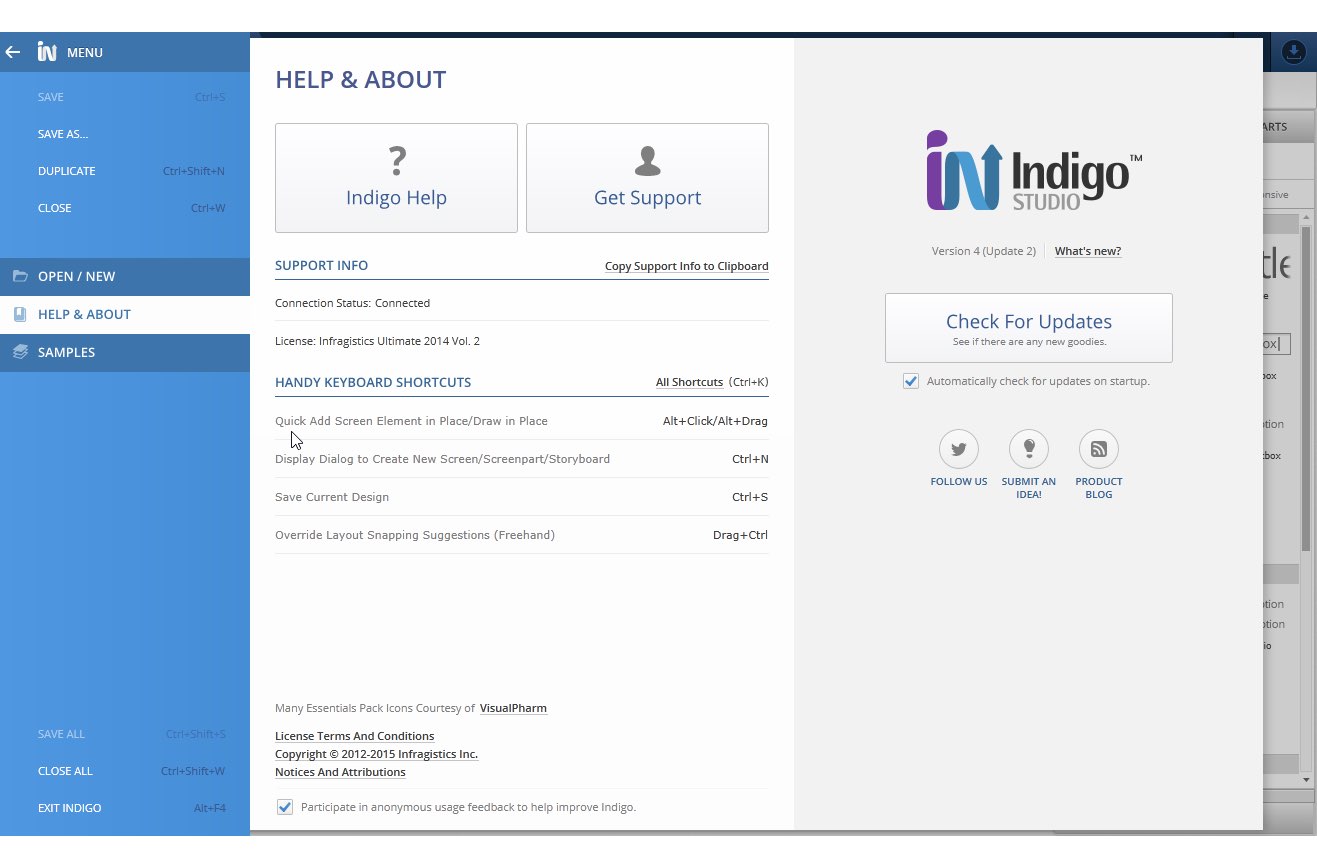



![Robert Priest - People Like You and Me (2024) [Hi-Res]](http://www.dibpic.com/uploads/posts/2025-07/1751805912_lhttl01vuwv8a_600.jpg)








